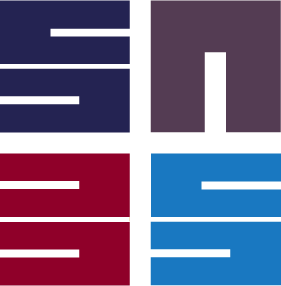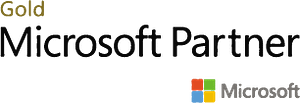Dynamics 365 Business Central allows users to execute a sales cycle from creating sales orders/invoices to receiving payments and eventually getting the payments auto-updated in G/L Accounts. However there comes situations where users need to accept payments directly from sales orders or sales invoices. Here one of the wonderful functionalities in Business Central comes into play. Business Central allows users to close invoices as they post a sales order or a sales invoice. This blog will show how users can use this functionality.
Search for payment methods in search box in Business Central

Clicking on related link will take you to Payment Methods window
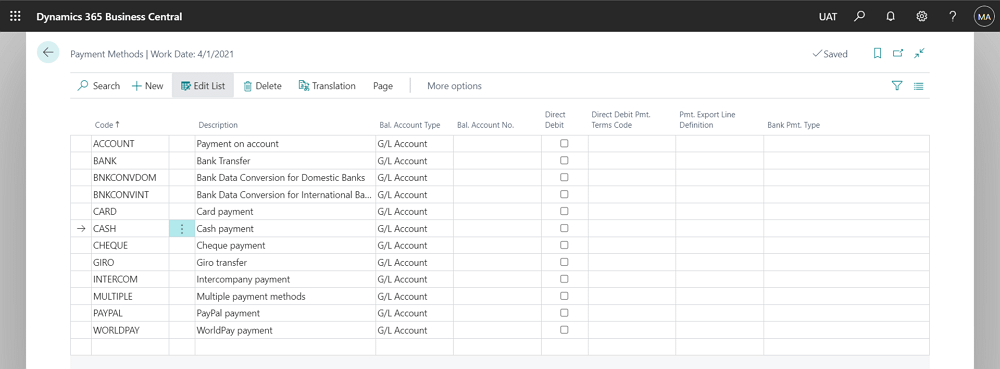
Users have to update Balance Account number against the payment method they will be using.
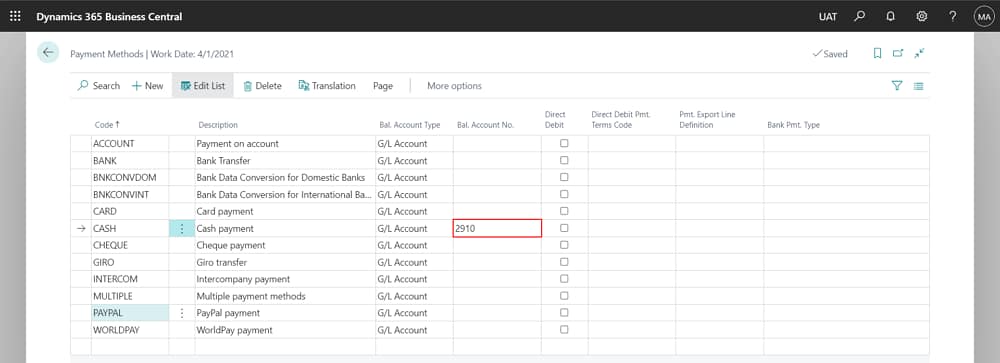
Create a sales order or a sales invoice and update the payment method code in the Invoice Details tab.
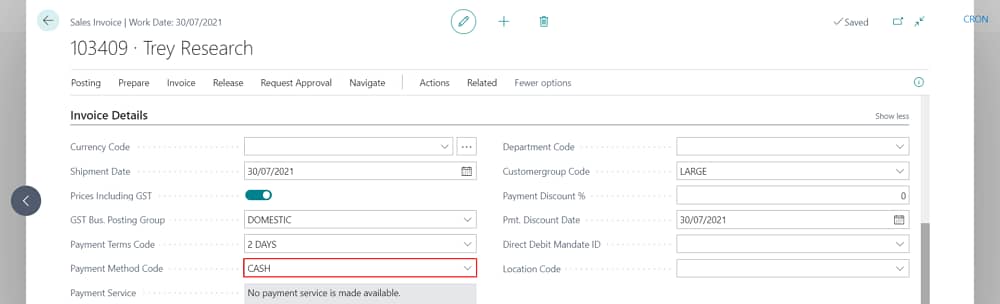
Users can now post the order and as this order gets posted payment entries are also created and invoice is closed.
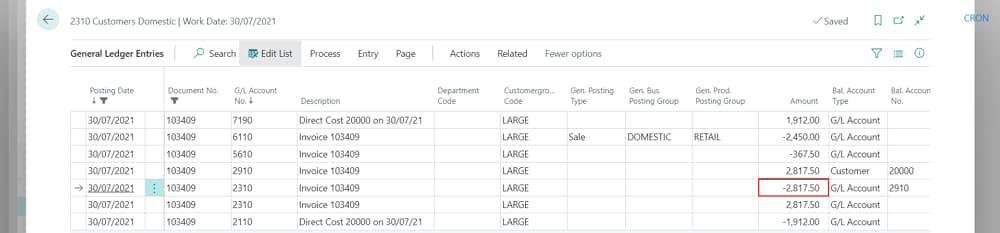

This functionality of accepting payments while posting a sales order or a sales invoice can be used for retail/walk-in customers.